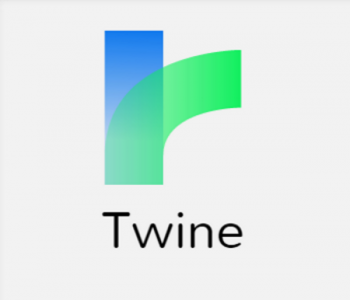
Twine is an open-source tool for telling interactive nonlinear stories. Allows for the author to create a choose your own adventure style story or non-fiction narrative. Twine allows individuals to create what are referred to as “text-based” games. Aside from being free, it’s really not programming at all — if you can write a story, you can make a Twine game. Examples: When Sneezles Attack,
You can also find a variety of Twine examples and templates on itch.io
There is an interesting Gr. 6 lesson plan for Twine found at Teacherslearningcode.
You can find a scholarly application of Twine here.
This open source software is considered a text based gaming software and employs coding offering students an opportunity to write and share non-linear stories. The benefits are that they will use language—beautiful language to engage a player and capture the hearts and minds of their characters and consider how story design can be built around verbs and objects to make players feel like empowered participants in a story.
This resource is great to use in a second language classroom such as French Immersion, Core French, etc. It allows for students to creatively engage in language learning.
View this excellent tutorial on Twine and visit the twinery.org cookbook for step by step instructions!
There are a few things you should know before you get started. Your work is saved only in your browser. That means you don’t need to create an account to use Twine 2, and everything you create isn’t stored on a server somewhere else — it stays right in your browser. Use Chrome or Fire Fox. Do not use Safari.
Two very important things to remember. Since your work is saved only in your browser, if you clear its saved data, then you’ll lose your work! Use the Archive button often and publish individual stories to files using the menu on each story choose publish then save as an html file. When you go to work on your story again you will need to import the saved story file into Twine. Secondly, anyone who can use this browser can see and make changes to your work.
- Go to http://twinery.org/ Go to: Use it Online.
- After Hi you can read the Tell Me More or just go to Skip.
- On the right handside you will see in green +Story, click this.
- Now name your story and +Add.
- In the middle of a gridded screen see Untitled Passage which has a Rocket Icon by its title. This means this is the starting passage of your story. The Bug Icon is used to test the story.
- Harlowe is the default story format. You may also want to try story format—Sugar Cube. To get to the story formats go to the triangle drop down by the title of your story on the lower left side of the screen.
- Important Commands
Use square brackets to create a link to another passage [[ name of passage ]]
Other commands that may be useful **Bold**, \Italics\ - In Twine 2 you cannot embed any images or sound at this time.
- When you are finished changing your story, publish it and save as an .html file.
- When you go to continue working on your story go back to Twine and then upload your file.
Science Alive teaching resources including lesson plans and how to create a simple story in Twine.


Thanks for the introduction to Twine! We’ve been playing around with it and were able to use it on a few of our projects!
Thanks Brandon for your feedback. We are glad it was useful to you.
Hi there,
Is it possible/a way to view coding for someone’s story on Twine much like Dashingdon?
Hi Kaydee, as far as I know, it is only possible if the person who creates the Twine shares the code.