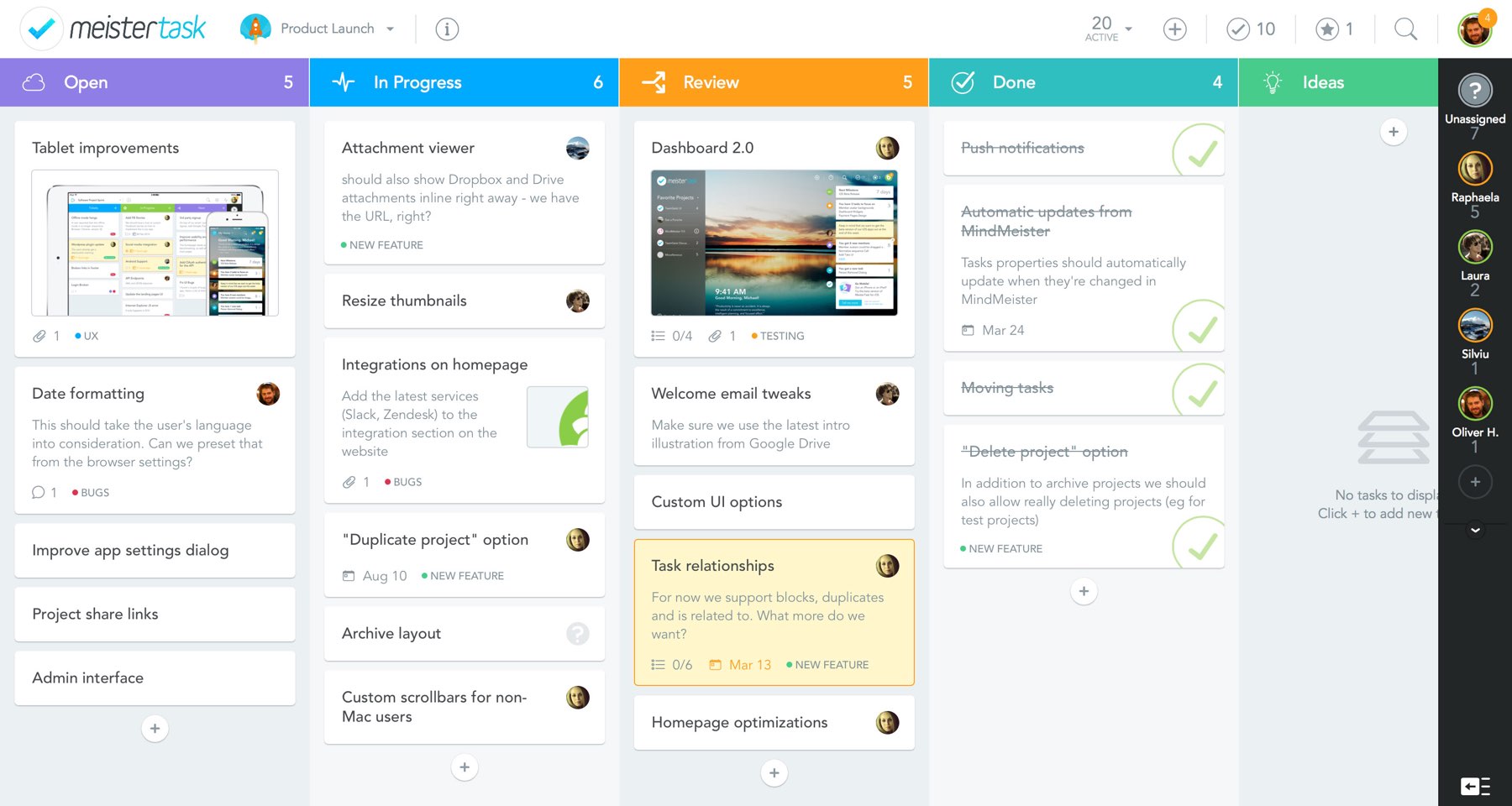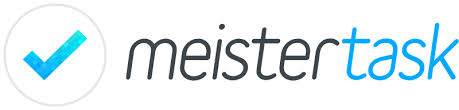
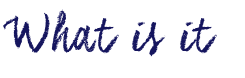
MeisterTask is a project and task management tool that aims to make the process of managing a team project as intuitive as possible. This app allows you to create tasks, organize them into sections and assign them to other team members. Meistertask is not limited to simple task management, as it employs more advanced functions to add complexity to your project. Each task can have sub-tasks, checklist items, due dates, comments , tags to organize your tasks, time spent on the task, and even notes.
The process of creating a project board is made more intuitive than other task management programs by employing drag-and-drop mechanisms and simple, eye-catching icons that direct you on what/where to click. Made by the same company that made MindMeister, MeisterTask integrates it’s task management with a mind-mapping structure created with MindMeister.
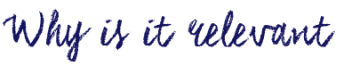
Managing projects become less of a hassle with MeisterTask. You can introduce MeisterTask to your students as a way to keep track of group project work. With each task being visually assigned to a student in a group, each student of the group is held accountable to all of the tasks they are assigned. If in a group project there is a group member not doing as much work as the others, you can look at their MeisterTask project board to objectively see how much work they’ve done and help bring them back on track.
Students would also be able to visually identify the necessary steps to be taken toward finishing a project. By having students plan out project board before a project begins, students are able to see how much work they need to get done relative to the due date of a project. This can help students plan more accordingly by prioritizing more urgent tasks over less urgent ones.
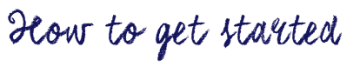
[column size=6]
- Sign up for a free MeisterTask account at meistertask.com (You can also use your Google account to log in!)
- Create a new project and give the project a name.
- Invite other people to the project if needed.
- Select the project you wish to work on in the projects sidebar.
- Add tasks to a section by clicking the + sign underneath the section.
- Add sections by clicking the + sign to the right of the sections.
- Click on a task to add more details (checklist items, due dates, tags, attachments, description) to the task.
- Invite more people to join your project by clicking the invite button to the right of your project sections.
[/column]
[column size=6]
Video: MeisterTask (2015). MeisterTask: Getting Started.
[/column]

Watch this video to see an introduction of how MeisterTask works!
Video: MeisterTask (2015). MeisterTask: Online Task Management and Team Collaboration.