
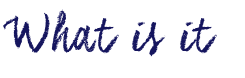
CC Search is an engine where you to find Creative Commons content that you can share, use and remix for educational and other purposes. Using CC Search, you can search for a variety of media types. Remember, though, you still need to attribute/cite sources with most CC content. Some public domain sources do not require attribution (though link backs and credit are always appreciated!)
All resources have individual licensing within the creative commons. As you develop your own resources, you can even apply your own CC license to your content online. For more about how to determine the licensing you want, visit: https://creativecommons.org/choose/
Knowing how you plan to use the media can help in your search. In the CC search, you can select or deselect “resources you can modify or adapt” and “use for commercial purposes” depending upon your intent and context.
Below are some direct links to sources of Creative Commons Images:
- UnSplash and Pixabay, high resolution photos, graphics, short video, free to use (even commercially) no attribution required (you can always ‘buy the author a coffee’ on Pixabay and link backs or attribution are always appreciated by artists!)
- Burning Well
- http://www.public-domain-image.com/
- Various governmental sites offer high quality images – always attribute source and note any special licensing requirements in their FAQ or About pages. These can be particularly helpful for Science and Social Studies!: NOAA photo library (National Oceanic and Atmospheric Administration) ; US Library of Congress ; NASA ; Archives Canada ;
- PDPhoto.org – free public domain images
- Wikipedia Public Domain listing – fairly comprehensive
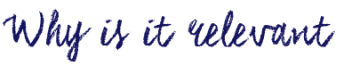
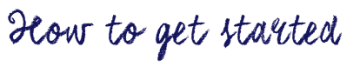
- Go to https://search.creativecommons.org/
- Select “Use for Commercial Purposes” if you are going to sell or share ‘for profit’, and check the box for “modify, adapt or build on” if you plan to remix or change the media in some way. You can leave both boxes unchecked if you’re looking for educational media to us ‘as is’. This will garner more images.
- Scroll through the media presented, Select one you like.
- You will see the attribution and license link below the image. Copy this so that you can cite the image in your presentation.
- To Save/Download the image: Right click (control click on a mac) to Save the image to your computer or click ‘share’ to share via social media or Pinterest.
For a more targeted search of specific media through several different repositories, CC Search has an alternative and somewhat more complicated interface via their ‘old search’ portal. Here, you select the repository you’d like to search:
For Images:
- Pixabay – allows immediate sharing to various social network sites including Facebook and Twitter. Some high interest and high quality images. Free with no attribution required. This site also links to high quality stock photos you can pay to use.
- Open ClipArt
- Google Image (using CC search, you are automatically doing an advanced image search for copyright appropriate/cc images)
- Flicker
- Unsplash ( free photo sharing community)
For Media: Europeana, Wikimedia Commons, and SpinXpress
For videos and music: Youtube, ccMixter or Soundcloud
To get started with using the ‘old search’ tool:
- Go to the old CC Search website.
- Be sure to unclick the “Use for Commercial Purposes” if you are going to use the content for education, and check/uncheck the box for “modify, adapt or build on” depending on your needs.
- Choose the source website you are going to search from, input your keywords, and click on the Green Search Button.
- Finally, choose the appropriate size (smaller for fast loading on web; larger for large display) and download the resource you want to use. Don’t forget to read the author rights and give credit to the author while using his/her work! While some sources do not require attribution, most do.
- You can also watch this 1-minute video that shows you how to get started.

