
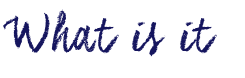
Let this cloud-based video creation service seamlessly pair templates and music to your own choice of photos or videos for an elegant presentation. You can use it as an educator to create video slideshows or allow your students a different approach to presenting.
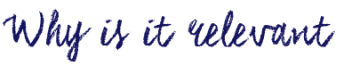
We want to give choice to students so they have ownership over how they share their knowledge, so this is one option they could choose. Relieve the anxiety of having to create from scratch by using Animoto’s themes, music, and automatic layouts. Animoto also provides music with each theme or you can select other songs that are provided without worrying about licensing. You can also access a stock image library provided by Getty Images to use for free. Use Animoto to scaffold your learners from posterboards or powerpoint, and prepare them for going even deeper with multi-media presenting. If you want to read more about how Animoto can be used in a classroom, read their Education Blog for lesson ideas like building book trailers, presenting research, or sharing historical timelines or recounts.
You could also use Animoto yourself to shake-up your classroom/school newsletters, year-end slideshows, teaching vocabulary, introducing new content or concepts, and even to introduce yourself. Read their FAQ page for additional videos and supports that will help you get started in your own classroom.
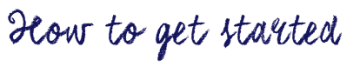
[column size=6]
- Download the Animoto App for iOS or Android, or go to their online Website.
- Create an Animoto Account.
- You can apply for a FREE teacher account which includes up to 50 student accounts which are active for one year.
- The code for this account sometimes goes into your spam folder so check there if you can’t find it.
- Choose to make a Memory or Marketing Video for your class.
- Memory: Simply upload your photos, choose the layout, and add music.
- Marketing: More controls to let you add voiceover, text, and even videos.
- Pick your theme. Preview and then create!
- Let it walk you through their easy tutorial. Search for images, music, and organize them into the pre-made themes.
- Present & Watch
- Assess – self, peer, and the teacher
- Moira West (2015) created an AnimotoRubric to give you an idea of how to assess student videos.
If using this for students you’ll need to follow a different approach to create student accounts which Animoto details on this page.
- Make a Gmail Account – you’ll want one not related to your personal gmail account.
- Create alias emails for your students. **just a variation on your master email address**
- In Animoto, click on sign up.
- Use your class gmail account + a student alias [division1+fakestudent@gmail.com]
- Use an alias for their name.
- Assign a password OR have a class lesson about strong passwords and appropriate username choices.
[/column]
[column size=6]

Video: Animoto (2016). Creating your first Animoto Video
Video: Anna Otto (2012) Animoto Student Accounts
[/column]

