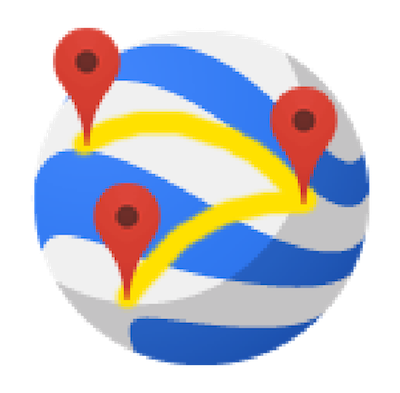
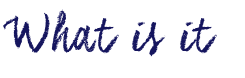
Google Tour Builder (not to be confused with Google Tour Creator) is a digital storytelling app that utilizes Google’s map functionality to add a location-based element to a story. If you have used Google My Maps, this app works very similar. In Google Tour Builder, you select a list of locations and include a write-up for each of those locations. The list of locations can be set a linear fashion, which can help illustrate a story that follows a journey. For each location, you can also add a photo or video, start/end date and even change the icon that depicts the location on the map.
The tour is navigated by clicking through a list of locations. The description and details for the locations is displayed on a left-hand side bar while the map is displayed in full view on the right. Google Tour Builder can also be opened in Google Earth, which allows for a 3D view of the story. Take a look at an example of a tour. In addition to the ability to create tours, you can view tours that other people have created in Tour Builder’s Gallery.
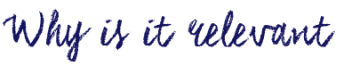
While there are many creative and interesting ways to create stories digitally, Google Tour Builder is the only digital storytelling app that integrates location-based elements into a story. Since Tour Builder is also integrated with Google, it shares many of the useful features that come with Google-integration, such as: sharing tours with others and full integration of Google Maps, Google Street View, Google Earth, Google Images & Google accounts. If you are interested in learning more about digital storytelling, take a look at our blog post on other digital storytelling apps.
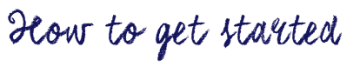
[column size=6]
- Sign in with your Google account or sign up for a free Google account at https://tourbuilder.withgoogle.com/
- Click on My Tours in the top-left corner.
- Click on Create New Tour to start a new tour.
- Give your tour a name and name yourself as the author.
- Edit the introduction page on the left-hand side bar.
- Begin adding locations by clicking the Add Location button on the left.
- Search for your location by typing out a query or by dropping the placemark on a point on the map.
- Add a name, description and/or media to your location.
- Add more locations until you are complete.
- Either save your tour by clicking Save Now or finish your tour by clicking Done Editing.”
- Share your tour with others using the Share button in the top-right corner.
[/column]
[column size=6]
Video: Tom Mullaney (2016). Tour Builder with Google – Getting Started.
[/column]

Watch this video to see a demonstration of Google Tour Builder and its difference with Google Tour Creator!
Video:
EDUC 592A (2018). Google Tour Builder and Creator Overview.

