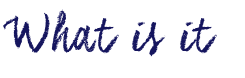
iMovie is an IOS and MacOS based video-editing tool. With iMovie, you can choose and edit previously shot videos, add titles, music and effects in only a few steps. In addition, you can access your creations from any Mac device, and you can publish or share it on various social media platforms such as Facebook, Vimeo, and YouTube.
Features include:
- various built-in music and sound effects
- 10 creative video filters
- voice-over recording
- speed-changing effect
- picture-in-picture effect
- split-screen effect
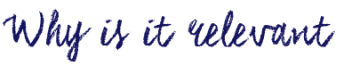
With iMovie, you and your students can create engaging videos that can be shared with the class and that incorporate topics relevant to the lesson. iMovie allows you to use different effects and features to edit and add different elements to your video. For example, as an instructor you can add titles and record voice-overs that can be useful when trying to guide your students or provide additional information.
In addition, with iMovie’s effects, students can add a broadcast feel to their productions with picture-in-picture and split-screen effects. They can also place their characters “on location” in exotic places using green-screen effects. Last but not least, using the built-in filters, you and your students can easily make videos look more professional.
Click here for more detailed information about iMovie’s features.
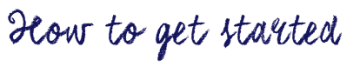
- Download iMovie here or from the iTunes store on your iPhone/iPad. After downloading the app, choose to create a new project with your app.
- Name your video and set the aspect ratio. The widescreen ratio (16:9) is recommended.
- Choose the theme you wish to use. Take the time to play with the theme before making your decision. Of course, you can always switch to a different theme while editing as long as you ensure the “Automatically Add Transitions and Slides” option is unchecked; otherwise, you will need to do some tedious work on manually setting up the timeline.
- In order to import your video, go to “File” in the menu bar, select “Import”, and click on “Movies…”. From here, you will choose the video files that you would like to import into iMovie.
- Now you need to select which clips you would like to add into your video. Once your clips are loaded into the iMovie project database, select which clips you would like to add into your video. Click on each clip and drag it into the timeline. While adding your clips, make sure to put them in the right order.


