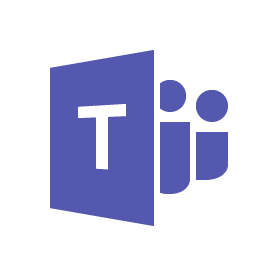
Microsoft Teams is a web communication tool that can be used to facilitate group chats and host meetings. In support of remote teaching and learning, Microsoft currently offers free access to Office 365 (including Teams) for students and teachers. This blog post will highlight specific features of Microsoft Teams and provide information on how to get started.
Some cool features of Microsoft Teams include:
- Up to 250 participants in a private Teams meeting
- Unlimited chat and search capabilities
- Desktop and mobile apps available
- Join a meeting from anywhere (e.g., Team Calling, Phone System, Calling Plan, Direct Routing Plan)
- Build-in function to schedule meetings and audio/video calls
- 10 GB of team file storage and 2 GB of personal file storage
- Ability to share your screen, a file, a slideshow, and more
- Background blur that can eliminate distractions and protect privacy
- Seamless integration of content from Word Docs, PowerPoint, and Excel
- Ability to coauthor and edit shared files in real-time
- Education-specific features such as attendance report for teachers and raise-hand option for students
What makes Microsoft Teams stand out from other web communication tools is its seamless integration of collaborative features such as group chats, team file storage, and the ability to edit shared files in real time. For teacher candidates and students, Microsoft Teams is more than just a space for online meetings but truly an online classroom that supports group collaboration and participation. With many students already using Word Docs and PowerPoint for school assignments, Microsoft Teams makes it easy for students to share files with group members/teachers and present their work virtually. As well, teachers are able to access the shared files and provide feedback directly.
“My experience using Microsoft Teams in my high school biology and chemistry classes significantly reduced the stress of thinking, listening, and taking notes at the same time. My teachers would add annotations and diagrams to the notes during class, and I could access the materials instantaneously and review them after class. Everything could be found in the class folder. ”
– Cindy Yu, project assistant 2020
Currently, Microsoft offers Office 365 Education (including access to Teams) for free to students and teachers with a valid school email address. As well, Microsoft regularly hosts online webinars that support new Teams users and even has a free online course “Transform Learning with Microsoft Teams” designed for educators like you!
- Sign up for a free account here.
- Download Microsoft teams for your desktop or mobile devices.
- To explore features such as creating class teams and scheduling meetings, check out this detailed guide created by Microsoft Teams for Education.
*If you are a Teacher Candidate in the Faculty of Ed at UBC, you can sign up for our current #UBCBEd Team. I’ve set it up so you have the ability to administer the team and create channels, initiate meetings, chats, etc. A ‘sandbox space’ to play and learn or connect with one another. Please email scarfe.sandbox@ubc.ca if interested. You’ll need a UBC student email account to join.

How to use Microsoft Teams, a demo tutorial

