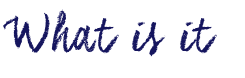
MindMup 2.0 is a free mind-mapping tool that can be used for individual notes-taking, collaboratively planning, and for students to work collaboratively in classrooms.
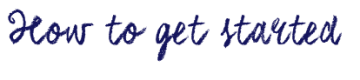
To use Mindmup:
- Launch the website: https://www.mindmup.com/
- Click on “Get Started” and “Create a new Map” (if you wish to create a collaborative map, first select ‘google drive’ – that way collaborators can join with their google accounts (note that appropriate permissions for your particular teaching context will need to be considered)
- Double click the “Parent node” that appears in the center of the blank canvas, and input the center concept.
- Create “Child Node’, which is a sub-node added to the parent node, for your center concept.
- Create “Sibling Node” for your child nodes to connect them to the “Parent” node.
- Insert Images, Documents, and links to the nodes you want.
- Use the “Paint Can” icon to change the nodes’ color .
- Save your MindMap or share it with others via Google Drive.
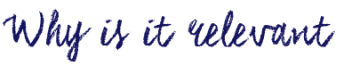
As a teacher, you can use Mindmup 2.0 as a platform that your students could work on collaboratively to brainstorm and make visual connections between important concepts. In addition, it can be integrated with Google Drive. It’s easy to administer since students can work together on the same mind map using Mindmup 2.0 after logging in with their Google Account in contexts where this is allowable. Always be aware of the appropriate permissions, informed consent in your teaching context.

