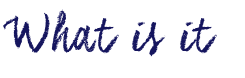

Thinglink is a web-based and iOS / Android application that allows you to embed audio, video and other rich media links directly into images and share them across the web. Using Thinglink, you can engage your students with images text, video, songs and sound clips allowing them to explore the concept or big idea of a unit or lesson.
Thinglink has a limited free version for educators (and various paid levels). The free version comes with enough features to allow you to create engaging interactive posters, maps or other artifacts and you can even create a class account for up to 100 students. You can link to and embed YouTube content, upload images and sound and add text blocks or titles. You can even embed 360° Videos and create interactive 360° images with embedded ‘hot spots’.
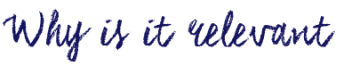
Thinglink is a tool that fits various subjects and different grades. As a teacher, you can use ThingLink to provide interactive professional learning experiences and present information to your students. It can also be used as an Augmented Reality tool in a field trips as well: you can work on a ThingLink map, and add multimedia information to different spots on the map. When students come to a certain place, they can click on the accordingly place on the map and be directed to the information you have prepared for them (such as Youtube videos, audio, images, or webpages!)
With a free teacher account, you can create a class group of (up to 100) students and do not need student personal information (emails or full names) in order to add students. Given that Thinglink is not Canadian housed, I would recommend avatar names or initials and also be sure to educate your students about privacy protection. To create multiple classes, you need a paid account.
In a Social Studies classroom, for example, students might use an historical image and add features (video, hyperlinks, text, sound) to the image in order to tell a story about a particular event or period in time. Hover your mouse of the example below to see images from the past and present integrated to tell ‘my’ story. Teachers might create a video of their own story to share with their students as inspiration for discussion or student-created stories.
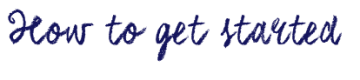
1. Sign up: select the free education version and sign up with your email address. (You can always upgrade to pro after you try it, if you think you’ll use it and/or if you want to use it with your students)
2. Start: Click on the “Create” tab to start making your own interactive images and videos.
3. Tagging your image:
- Click anywhere on the image to add your first tag
- Click on the icon image to select an icon
4. Sharing Your Videos and Images
- Open up the image or video and select the “Share” button
- Either click on an icon for one of the linked platforms or copy and paste the URL or embed code
- Sharing your image
For more detailed tutorials, go to ThingLink Standard Features Tutorial.
ThingLink in 3 Minutes or Less – highlights uses of the app:


