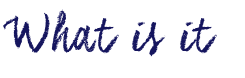
AnswerGarden is an IOS and web-based tool that can be used as a quick and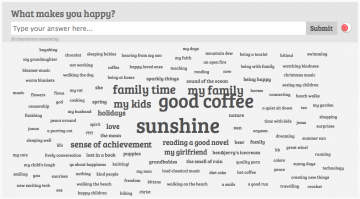 convenient way to collect some brief feedback from a group of students. No teacher or student login is needed, though teachers can set up an admin password and can also ‘moderate’ responses so that only those approve ‘go live’. Among other features, responses can be embedded in a blog, shared via social networks and translated at the touch of a button through google translate (click the ‘export’ button to find this option).
convenient way to collect some brief feedback from a group of students. No teacher or student login is needed, though teachers can set up an admin password and can also ‘moderate’ responses so that only those approve ‘go live’. Among other features, responses can be embedded in a blog, shared via social networks and translated at the touch of a button through google translate (click the ‘export’ button to find this option).
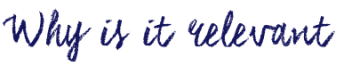
As a teacher, you can use AnswerGarden in your classroom for several different purposes:
- Use it as a platform that your students (even the quiet ones) can collaborate and brainstorm together about a concept or a project.
- Use it to collect students’ feedback as a short survey.
- Organize a quick online quiz for your students.
From the resulted word cloud, the most representative answers will be presented with the largest font. In addition, you can also check the frequency of the individual answers by putting your mouse on the specific word.
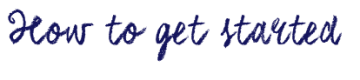
- First, you need to create an AnswerGarden by entering a topic on the Create New AnswerGarden-page. On this page, you can set up with your topic, choose your AnswerGarden Mode (Classroom), the length that you are expecting for the answer, etc. Remember, don’t use too complicated questions that cannot be answered with short answers.
- Then, share your AnswerGarden using the provided embed code or post a direct link to your AnswerGarden on FaceBook, Twiter, etc. or email it to your students
- Next, your students can start to post their answers to your question, either by entering their own answers or by clicking on and submitting existing answers. These are then presented in your AnswerGarden in the form of a growing word cloud.
- Finally, to save and print out your word cloud, you can simply download it as a png file, or export it to Wordle or Tagxedo. Click here to learn more about the details. In addition, you can generate the QR code and download it as well.

