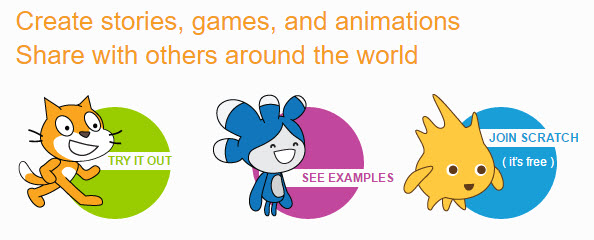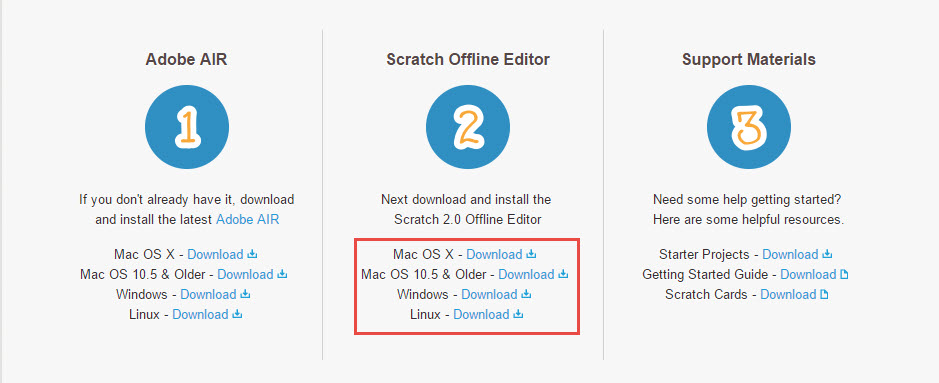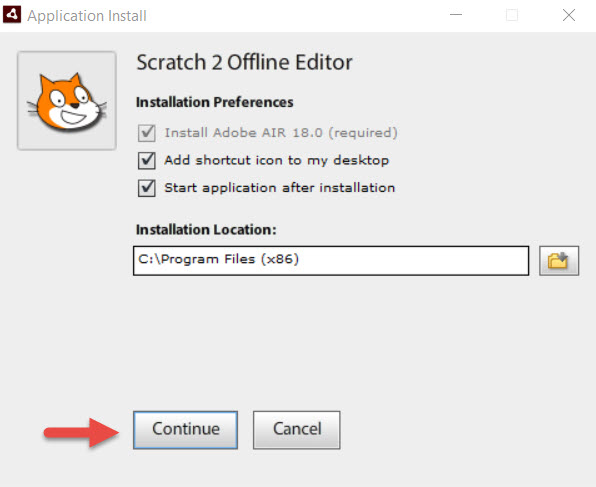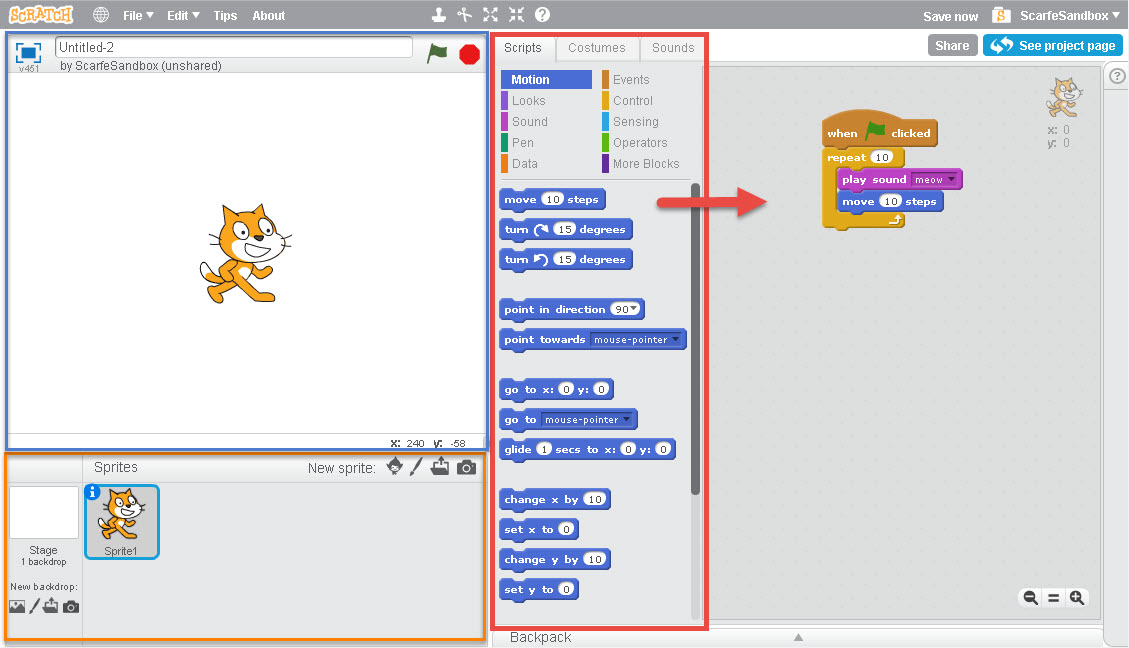Scratch Logo by MIT Media Lab, modified (CC BY-SA)
Scratch is a simple drag and drop programming language for kids of all ages to learn the basics of coding. It is free and available both as a web and desktop application. ScratchJr for ages 5-7 is available on Android and iOS tablets. With Scratch you can create anything: animations, stories, narratives and games to which hardware such as the MakeyMakey can then be connected.
Features of the latest 2.0 Scratch version:
- Student and teacher accounts
- Cloud data
- Drag and drop coding blocks
- Upload files from computer
- Draw your own elements
- Custom blocks
- Video sensing
- Vector, Bitmap and Paint editors
- Sound editor
- Record project video
- Project sharing
Scratch is a simple and fun way for kids to learn about the basics of programming/coding and to practice computational participation. Using custom blocks that one can drag and drop, you can build a sequence of events and essentially code the actions to be performed by a certain element. You can add elements from the Scratch library, upload from your computer or draw your own. With ScratchJr kids even as young as 5 years old can learn to code! Visual programming, like that used in Scratch is relevant to the BC revised curriculum, in particular, the ADST curriculum.
ScratchEd provides teachers with an online space where they can view teaching resources for Scratch, engage with other educators and share their own stories. There, teachers can find examples of how they can apply Scratch to engage students in their subject matter and get inspired.
Check out this Co-Creative Activities for the 21st Century Kids guide to explore some ideas on how coding activities, both unplugged and plugged (using Scratch) can be integrated into the classroom.
Also take a look at the Creative Computing guide created by member of the ScratchEd research team at Harvard.
1. Go to the Scratch website or download the desktop program.
- If you go to the website, you can either just try it out (which won’t save any of your work) or first join Scratch and then create (this way you can save and share your work).
To join, click on the blue “Join Scratch” button and fill out all the required information. You will also have to confirm your email.
After signing in, from the toolbar on the top of the page click “Create” start a new project or “Explore” if you first want to look for some inspiration.
- If you decide to download the software to your computer, click here and then choose for which platform you are downloading.
Open the file that you downloaded and install it.
2. The interface of the web based and desktop application are the same.
- Drag and drop code blocks from the “Scripts” menu (outlined red) to the building space on the right. Connect blocks to define a series of actions.
- Add a stage backdrop and new characters/objects called sprites (outlined orange) from the Scratch library, upload from computer or draw your own.
- As you create new sprites click on them to program their actions.
- View you final project on the project display screen (outlined blue). Click on the green flag to activate your project and the red stop sign to stop it.
Curious about creating a simple animation from scratch (no pun intended)? Below is a video demonstration using Scratch to build a solar system. The “remix” template is provided by the UBC Physics and Astronomy Outreach team. For detailed instructions, please check out their physics-at-home activity, with new challenges introduced throughout the summer. From adding comets to altering the Sun’s mass, there are many opportunities to unleash your creativity and make the project customized.