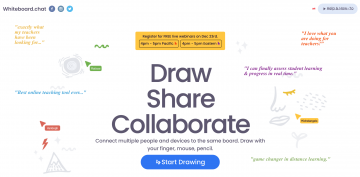
Draw, Share, Collaborate
What is it?
Whiteboard Chat is a virtual whiteboard for teachers, students, remote colleagues, parents, and kids for collaborative learning. It is free to use, connects up to 100 people to a board simultaneously, and exports boards to PDF. It also enables you to easily observe and teach many user boards at the same. There is no sign up needed and you can share a link to a board for collaboration. Saving a board requires sign in with a free account (at time of writing Spring 2021).
Why is it relevant?
Whiteboard Chat provides a fairly intuitive option that you can use with your students to collaborate on a whiteboard together. Given increasing remote teaching and learning due to COVID-19 and a general increasing use of an interest in remote collaborative options, tools like whiteboard chat can help connect multiple people and devices together.
Your students (and you) can all draw on the same board together. There is no need for your students to sign in or provide their email or identifying information to join a board that you have set up. Once on the board, you can draw with your mouse, pencil, or finger and access a variety of tools. There are many whiteboard-style tools available online or as apps. For more options and a few tips on how you might incorporate this technology in your teaching/learning context, please visit the ‘digital whiteboards’ post in our blog.
How to get started?
- Go to https://www.whiteboard.chat
- Click on Start Drawing
- Choose “Start Teaching” to launch an instructor whiteboard as well as a grid of separate whiteboards to share with your students. This option will allow each one of your students to have their own White Board to draw on and that you can also observe from your screen
- Choose “Start Collaborating” to share one single whiteboard with all of your students
- Through unique invitation URLs that you can post in Microsoft Teams, Google Classroom or any other place where you can post a link for students, both of these options will direct your students to whiteboards
- Regardless of which option you choose, you will be welcomed with a tour message to show you how to start. If you do not see this message, please click on the three dots between the settings icon and the “new poll” option on the top right corner of the page
- The application has a fairly comprehensive help center including an FAQ and blog posts about various features https://www.whiteboard.chat/help (You can find the ‘help/how to’ button on the top right side of the app home page).
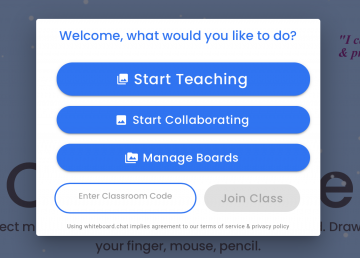

Video demonstration
Teach, Monitor & Coach
Multi-Device, Share & Collaborate
References
-
Byrne, R. (1970, January 01). Whiteboard Chat – Online Whiteboards You Can Share and Monitor. Retrieved December 21, 2020, from https://www.freetech4teachers.com/2020/09/whiteboard-chat-online-whiteboards-you.html
Whiteboard.chat. (n.d.). Retrieved December 21, 2020, from https://www.whiteboard.chat
Guest Post: Maryam Begzada, UBC undergraduate student, project assistant 2020-2021

