A word cloud is a cluster of words that responsively shows most used words as larger or more pronounced that lesser used words. It is a form of data visualization sometimes called ‘text’ or ‘tag’ clouds. You sometimes see a word cloud to represent the tags used for posts on a blog.
A word cloud allows you to represent the most important or most used information in a single graphic. One might create a word cloud using a paragraph or two of text in order to visually tease out relevant information or you might use a word cloud to represent the results of a brainstorm or group discussion.
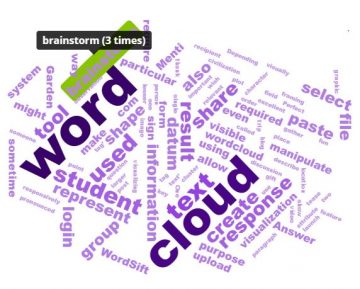
Word cloud of text from this post using wordsift.org
Word clouds are excellent for visualizing the attributes of a character, the key points in a plot or features of a civilization. I’ve even used word clouds as a way of having students share their observations of a particular place, field trip location or image/video. Word clouds also make fun gifts… have a group of people share words to describe someone they wish to thank, then share the cloud with the recipient! Perfect for framing! Depending on your purpose, there will be a ‘tool for you’!
Steps:
- Determine your purpose or objectives
- Select a tool that meets your needs
- Keep in mind data privacy as you make your selection – avoid tools that require personal information or login.
- If you want multiple people/students to add to the word cloud, select an all class response tool that allows co-creation.
- Add your text and create. In most Word Cloud applications, you can also manipulate the text to an extent using themes, colours, font, orientation, shape. Typically, you can also limit the number of words and eliminate select words.
Co-creation tools (multiple people can add words to a single cloud in real time):
-
- Answer Garden – this is a student response system (no login required) where you can launch a particular question for a brainstorm, gather responses from a group and a word cloud is autogenerated.
- A quick and visual way to share the results of a brainstorm!
- No sign up needed (by teacher or students).
- Teacher can set up an Admin password and make various adjustments/moderate resposnes.
- The ‘AnswerGarden’ can be embedded in a Canvas page (find embed code in ‘share’ settings)
- Students can access and respond from within Canvas.
- Drawback: When using the direct link to the ‘garden’, there are large banner ads. These do not appear in the Canvas embed.
- MentiMeter – is quite a powerful all class or student response system.
- allows multiple question types and a variety of data visualization options (scatter plot, bar graphs, charts, text bubbles, word cloud and more).
- Menti requires teacher sign up but no student sign up.
- The Menti ‘live presentation’ can be embedded in Canvas.
- Drawback: Students access and contribute via menti.com using a join code (not directly in Canvas)
- Answer Garden – this is a student response system (no login required) where you can launch a particular question for a brainstorm, gather responses from a group and a word cloud is autogenerated.
Individual Tools (copy and paste a block of text to create a word cloud):
- WordSift.org is my preferred site since it was created and is maintained by a Stanford grad student and is the result of a grant project linked to an academic institution! They even include a ‘theory’ section including references and several useful teaching tips on their website. With WordSift, users can upload/paste text, create and manipulate word clouds and capture the results in moments. It has an intuitive interface with no login required and plenty of tutorial info. There is so much potential here for the creative user or educator! Once created, select on an individual word to see a visual map thesaurus (much like ThinkMap above!), see words ‘in context’, definitions and images. Use the settings wheel to adjust number of words, orientation & more.
- WordClouds.com allows you to paste a block of text to create a custom word cloud. The cloud can be ‘masked’ with a visible shape or ‘unmasked’ (without a border or visible shape). When you arrive at wordclouds.com, select File, New Word Cloud –> File, Paste/type text (or import from URL or file upload!)
Unique uses of WordClouds for visualization:
- ThinkMap Visual Thesaurus: Word clouds or maps autogenerated when you enter a word into the thesaurus! (free trial only or paid subscription needed)

